从0开发豆果美食小程序——搜索组件
发布时间:2020-10-13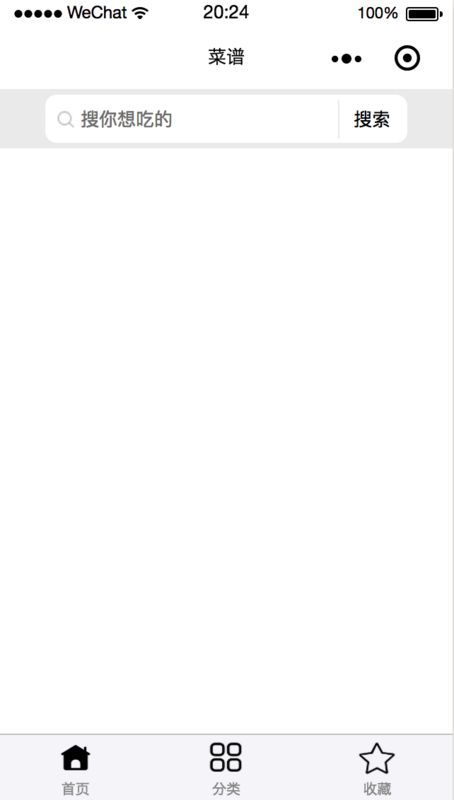
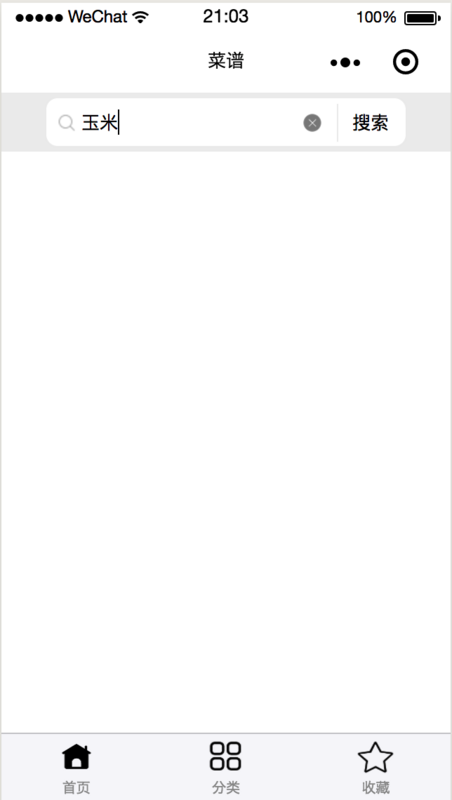
为组件设置一个容器,在容器中放置搜索图标、输入框、清除文字按钮和搜索按钮。
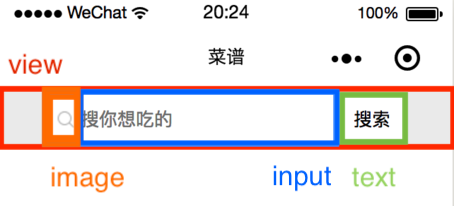
container:高度 100 rpx,背景色 #eee,flex 布局。
input-wrapper:高度 80 rpx,背景色 #fff,flex 布局,border-radius: 20rpx。
search-icon:宽高 32 rpx。
input:字体和光标颜色 #000,字体大小 32 rpx。
close-icon-wrapper:宽高 80 rpx,绝对定位。
text:搜索按钮宽 110 rpx,高 65 rpx,绝对定位,左边框 2rpx solid #eee。
.container { background: #eee; height: 100rpx; width: 100%; display: flex; justify-content: center; align-items: center; } .input-wrapper { display: flex; align-items: center; height: 80rpx; width: 80%; background: #fff; border-radius: 20rpx; } .input-wrapper .search-icon { margin-left: 20rpx; width: 32rpx; height: 32rpx; } .input-wrapper input { margin-left: 10rpx; color: #000; font-size: 32rpx; caret-color: #000; width: 60%; } .input-wrapper .close-icon-wrapper{ position: absolute; left: 480rpx; width: 80rpx; height: 80rpx; background:#fff; display: flex; justify-content: center; align-items: center; } .input-wrapper .close-icon { width: 42rpx; height: 42rpx; } .input-wrapper text { position: absolute; right: 80rpx; width: 110rpx; height: 65rpx; padding: 0; background: #fff; display: flex; justify-content: center; align-items: center; font-size: 32rpx; border-left: 2rpx solid #eee; } 组件功能 1. 属性区分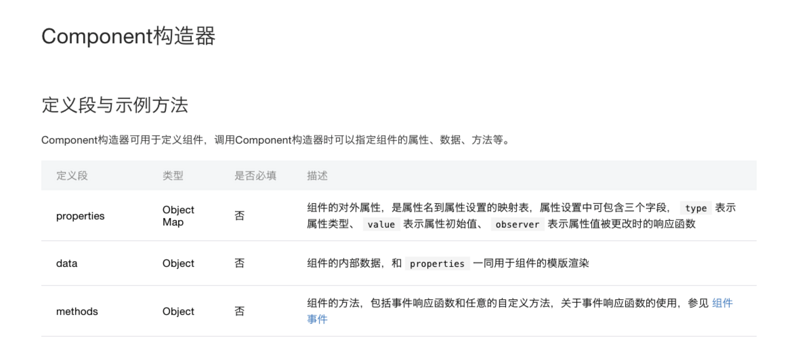
组件的构造器中要注意区分 properties 和 data,properties 中写组件的对外属性,data 写组件的对内属性。在本搜索组件中 placeholder 和 value 从页面传来,所以它们写在 properties 中,控制清除按钮是否出现的 showCloseIcon 要写在 data 中。
properties: { placeholder: { type: String, value: '搜索' // 如果页面不传placeholder,显示“搜索” }, inputValue: { type: String } }, data: { showCloseIcon: false, }, 2.方法设置 事件流程(1)光标不聚焦,没有任何输入——显示搜索图标、placeholder和搜索按钮。
(2)光标聚焦,没有任何输入——光标闪烁,显示搜索图标、placeholder和搜索按钮。
(3)光标聚焦,有输入——光标闪烁,显示搜索图标、输入文字、清除按钮和搜索按钮。
(4)光标不聚焦,有输入——显示搜索图标、输入文字、清除按钮和搜索按钮。
(5)按回车搜索——清除按钮隐藏。
(6)点击搜索按钮——清除按钮隐藏。
由此可见,需要 input 组件的聚焦和键盘输入事件。
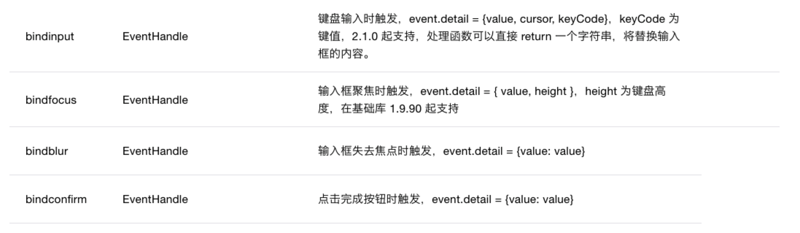
inputFocused:如果聚焦时,输入框中有内容,显示 closeIcon;
handleInput:如果输入时没有内容,不显示 closeIcon,有内容,显示 closeIcon 并把值存入 value。
handleSearch:点击回车后,不显示 closeIcon。
triggerEvent:自定义组件触发事件时,需要使用 triggerEvent 方法,指定事件名、detail对象和事件选项。 文档详情
inputFocused(e) { if (e.detail.value !== '') { this.setData({ showCloseIcon: true, }); } }, handleInput(e) { if (e.detail.value == '') { this.setData({ showCloseIcon: false, }); } else { this.setData({ showCloseIcon: true, }); this.triggerEvent('handleInput', { value: e.detail.value }); } }, handleSearch() { // 点击键盘上的回车,调用此方法 this.setData({ showCloseIcon: false, }); console.log('handleSearch', this.data.inputValue); }, <view class='close-icon-wrapper' wx:if="{{showCloseIcon}}" bindtap='clearValue'> <image class='close-icon' src='/img/close.png' ></image> </view> <text bindtap='onTap'>搜索</text>




