微信小程序之预览图片
发布时间:2020-12-15
选择图片时可设置图片是否是原图,图片来源。这用的也挺常见的,比如个人中心中设置头像,可以与wx.upLoadFile()API使用 主要方法: wx.chooseImage(object) wxml !--监听按钮-- button type="primary" bindtap="li ...
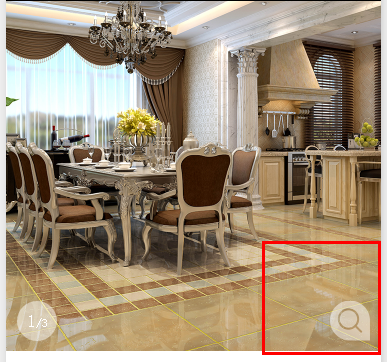
选择图片时可设置图片是否是原图,图片来源。这用的也挺常见的,比如个人中心中设置头像,可以与wx.upLoadFile()API使用
主要方法:
wx.chooseImage(object)wxml
<button type="primary" bindtap="listenerButtonChooseImage">点击我选择相册button><image src=http://www.yiyongtong.com/archives/"{{source}}" mode="aspecFill" style="width: 640rpx; height: 640rpx"/>js
Page({ data:{ // text:"这是一个页面" source: '' }, /** * 选择相册或者相机 配合上传图片接口用 */ listenerButtonChooseImage: function() { var that = this; wx.chooseImage({ count: 1, //original原图,compressed压缩图 sizeType: ['original'], //album来源相册 camera相机 sourceType: ['album', 'camera'], //成功时会回调 success: function(res) { //重绘视图 that.setData({ source: res.tempFilePaths }) } }) },
wx.previewImage(object)这又是一个奇葩API真实搞不懂怎么用这个。先模仿下官方咋使用但是没有效果,搞懂了在补充下自己的使用
wxml
<button type="primary" bindtap="listenerButtonPreviewImage">展示图片button>js
var app = getApp()
Page({
data: {
banner:['../images/big.png', '../images/big.png', '../images/big.png'],
modalHidden: true
},
tapMove:function(e){
this.setData({
num: e.detail.current+1
})
},
/**
* 预览图片
*/
listenerButtonPreviewImage: function() {
wx.previewImage({
current: '../images/big.png',
//这根本就不走
success: function(res) {
console.log(res);
},
//也根本不走
fail: function() {
console.log('fail')
},
complete:function(){
console.log('complete')
}
})
},
onLoad: function () {
var that = this;
that.setData({
num:1,
count:that.data.banner.length
})
}
})
- 上一篇:微信小程序开发准备:必修课程推荐
- 下一篇:微信小程序的快速搭建







